Senior Motion Designer | Animator | Illustrator
PORT
FOL
IO
"The production of film cartoons are long in routine and heavy on detail."
- Disney Animation in the 1930´s
\\ Installation
- Unpack the "Expression Adder.zip" and open the Expression Adder folder.
- Locate the file named “ExpressionAdder.jsxbin” and move it inside your After Effects “ScriptUI Panels” folder.
- Restart After Effects if it is running.
- Now it can be added from the "window" menu inside AE.
Win: C:\...\Adobe After Effects (version)\Support Files\Scripts\ScriptUI Panels
Mac: Applications\Adobe After Effects (version)\Scripts\ScriptsUI Panels
Make sure you have the “Allow Scripts to Write Files and Access Network” toggle enabled in the After Effects preferences. You will find it under the “Scripting & Expressions” menu.

\\ General
Importing and Exporting saved expressions will only work as expected as long as the file containing your expressions is named "ExpressionsList", and its location is in the ExpressionAdder folder. More on this below, but this is the main point. The script will take care of this automatically, so no need to worry. It's just good to know.
\\ Add expressions
The first time you use Expression Adder the list of saved expressions will be empty. Click the Plus Button to add expressions to your library. Simply type a name for you expression, and then the code in the text box below.
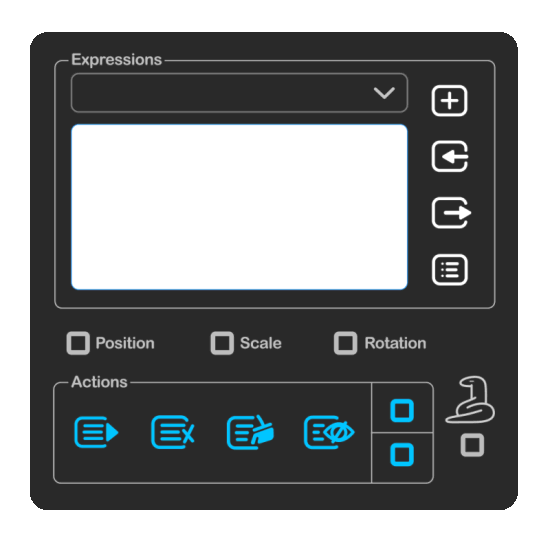
\\ Save expressions
Once you have added a few expressions to your library, it might be time to export your list for your future After Effects sessions. Clicking the Right Arrow Button (export), will automatically save your expressions to the following location:
Win: C:\Users\...\Documents\Expression Adder
Mac: Documents\Expression Adder
Alt clicking the same button will give you the opportunity to save the file anywhere, but Expression Adder will always automatically check the default location, so make sure you always have an up-to-date version of your library placed there.
\\ Save your changes
When you add more expressions to your library and would like to save the changes, just click the "save" button again. The script will notify you that there is already a file named "ExpressionsList" in the default location, and that an updated version will take its place. The script will always keep one backup file of your expressions each time you export. But you can save as many backups or alternative versions as you want by Alt-clicking the export button and chosing a different location.
IMPORTANT: Click the "save" button ech time you make a change to your expressions library. This will make sure that whenever you add, delete or organize your list, the changes will still be there the next time you open AE and load your expressions into the script.
\\ Import library
When you close and reopen After Effects, importing your saved expressions is as simple as clicking once on the Left Arrow Button (import), and your expressions are loaded instantly.
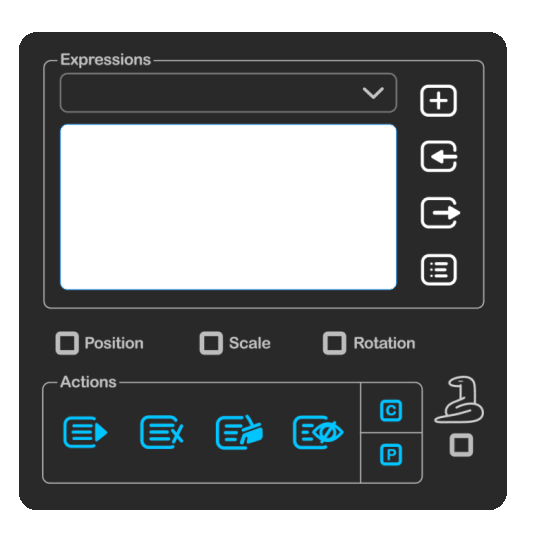
\\ Starting fresh
If you need to unload an imported list of expressions, for example to start with an empty list, you can Alt-click the import button. Nothing gets deleted, just the script interface, and when you default click the import button again the script will load your current list of expressions.
\\ Changing the order
The Three-Lined Button (order) is how you change the arrangement of you expressions. If you need to put one higher up, lower, or sort alphabetically this is where you do this. Deleting unused expression is also an option.
Make sure to click the Arrow Down Button (save) button when you are happy with your list.
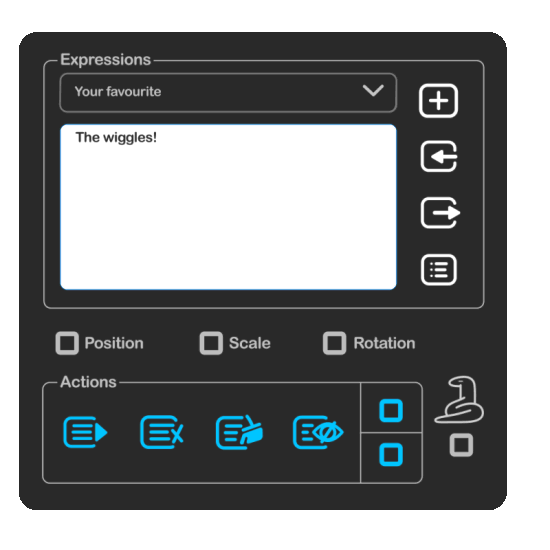
\\ Main button row
The main row of buttons are the blue ones placed near the bottom of the script window.

Apply
Remove
Clear All
Enable/Disable
Copy
Paste
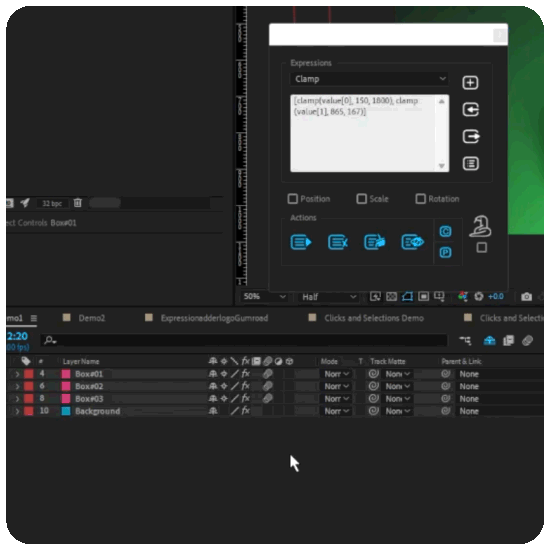
The apply button will place an expression in any selected property, single or multiple.
The apply button is context sensitive to whether or not the checkboxes are enabled. It will place you expression only to the checked properties if one or more layers are selected.
\\ The Apply Button
\\ The Remove Button
The remove button will delete the expression contained in the selected property or properties.
The remove button is context sensitive to whether or not the checkboxes are enabled. It will delete you expression only on the checked properties if one or more layers are selected.
The clear all button will remove all expressions found in a selection of layers. The button will not work on selected properties, as its purpose is to only clear whole layers of expressions.
\\ The Clear All Button
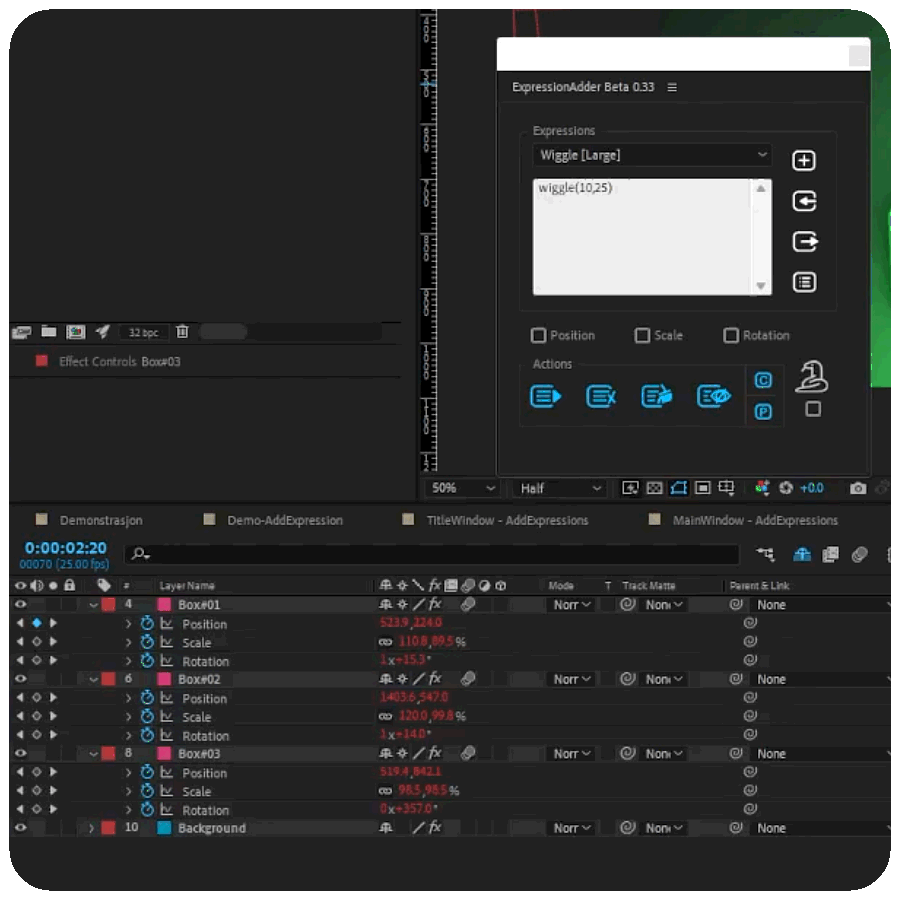
Will disable or enable expressions on selected properties. If one or multiple layers are selected it will base its action on the status of the three property checkboxes.
\\ The Enable/Disable Button
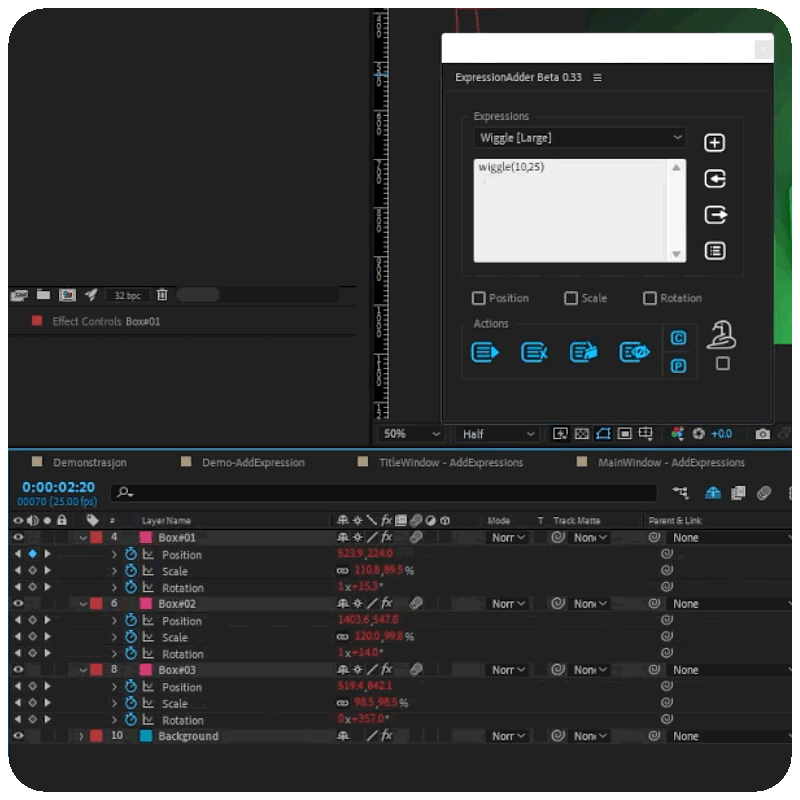


Please note that when copying and pasting selections of expressions to different layers, the script may get confused if there are more than one property on the target layer with the same name. There may also be nested properties within effects or other circumstances that could complicate the task. If something does not go exactly as planned, it can be smart to copy and paste in smaller bulks directly to the intended properties. Shape Layers especially may cause some trouble as they have groups within groups of properties with matching names.
The Copy and Paste buttons will copy a selection of properties, and paste them to different properties.
If a single expression gets copied, it will get copied to one or multiple selected properties at once.
If several different properties are copied and pasted to a different layer, if the property names match, the different expressions will get pasted to the same properties as they were on the previous layer.
This method will also work if one or multiple layers are selected. *
\\ The Copy and Paste Buttons
\\ The Sneaky Mode
The sneaky button is for advanced compositions where there are bigger and more complex expressions at play. When the sneaky checkbox is enabled, the script will ignore expressions that contain references to other properties, layers and effects. With it enabled you are safe from accidentally removing or changing an expression important in, for example, a character rig.
The copy and paste buttons work independently of the sneaky button.

